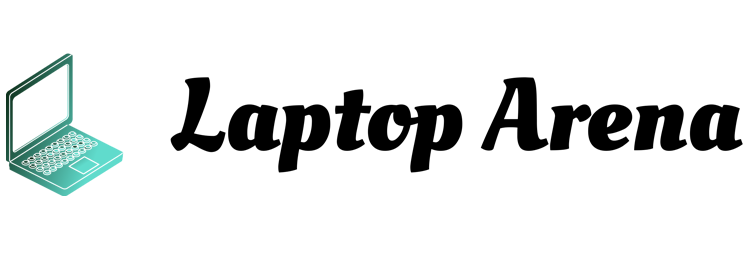Sometimes, when we are using the laptop for work, video editing, or playing games, the laptop generates excessive heat or overheats. If this is not addressed immediately, it is possible to reduce the overall performance of the laptop.
The sign that the laptop is hot is indicated by the rotation of the fan on the laptop that becomes tight. In addition, usually laptops are also equipped with a temperature sensor that will automatically shut down when it reaches a certain temperature. This is done to prevent damage that might occur to the laptop.
For this reason, we have collected several steps that can be taken to overcome the hot laptop, including:
Table of Contents
1. Add an Additional Cooling Fan
This is the easiest step for us to do to reduce the temperature of a hot laptop. You can buy additional cooling fans at your local computer store, but if you’re creative enough, you can even make your own.
2. Improve Laptop Air Circulation
In general, air circulation on a laptop takes air from the bottom and then throws it to the side or back of the laptop. For that, at least give a distance of at least 2-3cm so that the air circulation on the laptop flows optimally and doesn’t get hot. This step does seem trivial, but it has pretty good results.
3. Check the Fan Settings on the Laptop
The fan settings on this laptop are in the BIOS and can only be accessed when we turn on the laptop for the first time. Some types of laptops provide Performance and Silent features, and these settings will not change automatically. If there is no such setting, make sure that the Fan Always On is always in the Enabled condition, so that your laptop does not heat up.
4. Replacing a Weak or Damaged Laptop Fan
Other problems such as a fan that is already weak or even damaged may also occur. However, if you have tried the previous method but the laptop temperature does not go down, it means that there is a problem with the laptop fan. The most appropriate solution is to replace the laptop fan.
5. Changing Thermal Paste
Thermal Paste serves to deliver heat from the processor to the heatsink which will then be cooled by the laptop fan. If the Thermal Paste has not been replaced for a long time, this directly affects the heat transfer so that cooling will not be efficient. To replace the Thermal Paste, it is highly recommended to take it to the nearest computer store.
6. Close Unused Apps
Believe it or not, the number of applications that we use simultaneously also affects the temperature of the laptop, especially when using heavy applications. Under these circumstances, the laptop processor will work hard so that cooling is very likely to be less effective.
7. Monitor Laptop Temperature with the Help of Applications
Applications such as HwInfo , SpeedFan , Speecy , and the like are capable of displaying the laptop’s temperature in real-time. With this application, we can monitor and pay attention to when the processor temperature rises.
Final Words:
By doing some of the steps above, it is hoped that you can overcome the problem of heat or overheating on the laptop. But, if there is a solution that you feel is lacking, or you want to add it, please comment below.